MAYA Plugin Support Page
WINDOWS 10 Bug and Workaround
An update to Maya in Windows 10 causes Maya to not make a Shelf when you drag in the .Mel file. We are working on an update. For now, here is the workaround:
Paste this line of code...
import lipsync; lipsync.showUI();
...into the in the Python console or Python line at the bottom, and hit return. Like this:

Loose Lips Install and Basic Operation in Maya
Using the LPS File Editor in Maya
Using the Phoneme Tab Editor in Maya
DAZ Plugin Support
Download and install the Daz plugin.
2. YOUR Character IS PRE-RIGGED
Your Daz character model comes pre-rigged with all the Pose Controls necessary to use Loose Lips. It will work "right out of the box".
3. GET CREDITS
Loose Lips works on a credit system. 1 credit = 1 second of audio file processing time. You can get 60 credits FREE for taking our ANIMATOR SURVEY. After that you may BUY credits in small, medium or large bundles.
Pose Control Name
Mouth Open
Lip Top Up-Down Left
Lip Top Up-Down Right
Lip Bottom Up-Down Left
Lip Bottom Up-Down Right
Lip Top Out-In
Lip Bottom Out-In
Lips Part Center
Lips Pucker Wide
Lips Pucker-Pressed
Mouth Corner Up-Down Left
Mouth Corner Up-Down Right
Mouth Wide-Narrow Left
Mouth Wide-Narrow Right
Tongue Bend Tip
Tongue Curl
Tongue In-Out
Tongue Wide-Narrow
Tongue Raise-Lower
Tongue Up-Down
Open the character(s) you wish to animate.
Under "Edit/Audio", import the dialog audio file. Notice the option "Start Audio on Frame", which allows you to place the audio file file at any point on the timeline.
Launch the Loose Lips plugin in, which should be under your Content Library tab.
Select your character.
Open the Source File (the Loose Lips data file) that goes with the dialog you wish to animate.

The "Asymmetry Slider" can be used to make the mouth movements not symmetrical. Essentially, moving the slider to the left will make the right side not respond as much, and vice versa.
If there are already mouth pose keyframes on the timeline and you wish to overwrite them, check the box for "Overwrite keyframes". Otherwise, it will add new keyframes to what is already there.
"Start Frame" determines the start frame of the keyframes, which should always match the start frame of the audio file. If the filename of your audio file matches the filename of the Data File, Loose Lips will automatically choose the correct start frame.
Click "Accept", and Loose Lips will add the keyframes for lip sync


Support for Moho
1. INSTALL LOOSE LIPS SCRIPT
Go to the DOWNLOAD page, download and install the Moho Lua Script.
2. Rig YOUR Character
To use Loose Lips, your Moho character model must be rigged with Smart Bone Actions that control the parameters listed. The Bones must be named exactly as given on the list. Notice that many of the Actions have a positive and negative function.
Animate your Actions to match the animated gif images in the slideshow below as close as possible. They toggle between the default pose and what your Character should look like when that particular Action is at its max value.
Note: you don't necessarily need ALL of the Smart Bone Actions listed, anything missing will simply be ignored. But the more your rig matches the reference, the better Loose Lips will work.
When you are done animating your Smart Bone Actions, DOWNLOAD the Calibration Bundle. Use the supplied Data Files and Reference Videos to tweak your Smart Bone Actions, if necessary.
Also, you can DOWNLOAD the "Zork" Moho rig as an example.
Smart Bone Action Names
Mouth Open
Lip Top Up-Down
Lip Bottom Up-Down
Lip Top Out-In
Lip Bottom Out-In
Lips Part Center
Lips Pucker Wide
Lips Pucker-Pressed
Mouth Corner Up-Down
Mouth Wide-Narrow
Tongue Bend Tip
Tongue Curl
Tongue In-Out
Tongue Narrow-Wide
Tongue Raise-Lower
Tongue Up-Down
Smart Bone Action Reference Images
You can do final tweaks to the the Smart Bone Actions by loading the Loose Lips Data File "Phoneme Pose Test" (in the Calibration Bundle) and creating the animation from it. It makes only 5 frames, which should look like the references. If a pose doesn't look right, you should make adjustments to the Smart Bone Actions which contribute to that pose. For example, if the lips do not come together for "P", then probably the top lip needs to come down further for the Action "Lip Top Up-Down".
Smart Bone Action Phoneme Calibration Images
3. GET CREDITS
Loose Lips works on a credit system. 1 credit = 1 second of audio file processing time. You can get 60 credits FREE for taking our ANIMATOR SURVEY. After that you may BUY credits in small, medium or large bundles.
4. USE THE APP - GET KEYFRAME DATA

The Loose Lips app is found on the page "My Loose Lips", which is in your user menu. You will get a button "Add Audio Files".
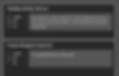
Click "Add Audio Files" and select any number of dialog audio files, which can be .wav, .aif, or .mp3. The maximum length is 21 seconds per file. For each file, the app will send you back a text transcription like these. You can edit the text if necessary.

When you're happy with the text, choose "Blender' from the platform pulldown menu, and enter your project frame rate. Loose Lips works for any frame rate, including decimals. If it's 29.97, just type that in. Then, click "Get Keyframes", and save your data files.

Support for Moho
1. INSTALL LOOSE LIPS SCRIPT
Go to the DOWNLOAD page, download and install the Moho Lua Script.
2. Rig YOUR Character
To use Loose Lips, your Moho character model must be rigged with Smart Bone Actions that control the parameters listed. The Bones must be named exactly as given on the list. Notice that many of the Actions have a positive and negative function.
Animate your Actions to match the animated gif images in the slideshow below as close as possible. They toggle between the default pose and what your Character should look like when that particular Action is at its max value.
Note: you don't necessarily need ALL of the Smart Bone Actions listed, anything missing will simply be ignored. But the more your rig matches the reference, the better Loose Lips will work.
When you are done animating your Smart Bone Actions, DOWNLOAD the Calibration Bundle. Use the supplied Data Files and Reference Videos to tweak your Smart Bone Actions, if necessary.
Also, you can DOWNLOAD the "Zork" Moho rig as an example.
Smart Bone Action Names
Mouth Open
Lip Top Up-Down
Lip Bottom Up-Down
Lip Top Out-In
Lip Bottom Out-In
Lips Part Center
Lips Pucker Wide
Lips Pucker-Pressed
Mouth Corner Up-Down
Mouth Wide-Narrow
Tongue Bend Tip
Tongue Curl
Tongue In-Out
Tongue Narrow-Wide
Tongue Raise-Lower
Tongue Up-Down
Smart Bone Action Reference Images
You can do final tweaks to the the Smart Bone Actions by loading the Loose Lips Data File "Phoneme Pose Test" (in the Calibration Bundle) and creating the animation from it. It makes only 5 frames, which should look like the references. If a pose doesn't look right, you should make adjustments to the Smart Bone Actions which contribute to that pose. For example, if the lips do not come together for "P", then probably the top lip needs to come down further for the Action "Lip Top Up-Down".
Smart Bone Action Phoneme Calibration Images
3. GET CREDITS
Loose Lips works on a credit system. 1 credit = 1 second of audio file processing time. You can get 60 credits FREE for taking our ANIMATOR SURVEY. After that you may BUY credits in small, medium or large bundles.
4. USE THE APP - GET KEYFRAME DATA

The Loose Lips app is found on the page "My Loose Lips", which is in your user menu. You will get a button "Add Audio Files".
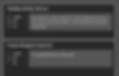
Click "Add Audio Files" and select any number of dialog audio files, which can be .wav, .aif, or .mp3. The maximum length is 21 seconds per file. For each file, the app will send you back a text transcription like these. You can edit the text if necessary.

When you're happy with the text, choose "Blender' from the platform pulldown menu, and enter your project frame rate. Loose Lips works for any frame rate, including decimals. If it's 29.97, just type that in. Then, click "Get Keyframes", and save your data files.

Support for Moho
1. INSTALL LOOSE LIPS SCRIPT
Go to the DOWNLOAD page, download and install the Moho Lua Script.
2. Rig YOUR Character
To use Loose Lips, your Moho character model must be rigged with Smart Bone Actions that control the parameters listed. The Bones must be named exactly as given on the list. Notice that many of the Actions have a positive and negative function.
Animate your Actions to match the animated gif images in the slideshow below as close as possible. They toggle between the default pose and what your Character should look like when that particular Action is at its max value.
Note: you don't necessarily need ALL of the Smart Bone Actions listed, anything missing will simply be ignored. But the more your rig matches the reference, the better Loose Lips will work.
When you are done animating your Smart Bone Actions, DOWNLOAD the Calibration Bundle. Use the supplied Data Files and Reference Videos to tweak your Smart Bone Actions, if necessary.
Also, you can DOWNLOAD the "Zork" Moho rig as an example.
Smart Bone Action Names
Mouth Open
Lip Top Up-Down
Lip Bottom Up-Down
Lip Top Out-In
Lip Bottom Out-In
Lips Part Center
Lips Pucker Wide
Lips Pucker-Pressed
Mouth Corner Up-Down
Mouth Wide-Narrow
Tongue Bend Tip
Tongue Curl
Tongue In-Out
Tongue Narrow-Wide
Tongue Raise-Lower
Tongue Up-Down
Smart Bone Action Reference Images
You can do final tweaks to the the Smart Bone Actions by loading the Loose Lips Data File "Phoneme Pose Test" (in the Calibration Bundle) and creating the animation from it. It makes only 5 frames, which should look like the references. If a pose doesn't look right, you should make adjustments to the Smart Bone Actions which contribute to that pose. For example, if the lips do not come together for "P", then probably the top lip needs to come down further for the Action "Lip Top Up-Down".
Smart Bone Action Phoneme Calibration Images
3. GET CREDITS
Loose Lips works on a credit system. 1 credit = 1 second of audio file processing time. You can get 60 credits FREE for taking our ANIMATOR SURVEY. After that you may BUY credits in small, medium or large bundles.
4. USE THE APP - GET KEYFRAME DATA

The Loose Lips app is found on the page "My Loose Lips", which is in your user menu. You will get a button "Add Audio Files".
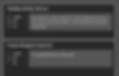
Click "Add Audio Files" and select any number of dialog audio files, which can be .wav, .aif, or .mp3. The maximum length is 21 seconds per file. For each file, the app will send you back a text transcription like these. You can edit the text if necessary.

When you're happy with the text, choose "Blender' from the platform pulldown menu, and enter your project frame rate. Loose Lips works for any frame rate, including decimals. If it's 29.97, just type that in. Then, click "Get Keyframes", and save your data files.

Support for Moho
1. INSTALL LOOSE LIPS SCRIPT
Go to the DOWNLOAD page, download and install the Moho Lua Script.
2. Rig YOUR Character
To use Loose Lips, your Moho character model must be rigged with Smart Bone Actions that control the parameters listed. The Bones must be named exactly as given on the list. Notice that many of the Actions have a positive and negative function.
Animate your Actions to match the animated gif images in the slideshow below as close as possible. They toggle between the default pose and what your Character should look like when that particular Action is at its max value.
Note: you don't necessarily need ALL of the Smart Bone Actions listed, anything missing will simply be ignored. But the more your rig matches the reference, the better Loose Lips will work.
When you are done animating your Smart Bone Actions, DOWNLOAD the Calibration Bundle. Use the supplied Data Files and Reference Videos to tweak your Smart Bone Actions, if necessary.
Also, you can DOWNLOAD the "Zork" Moho rig as an example.
Smart Bone Action Names
Mouth Open
Lip Top Up-Down
Lip Bottom Up-Down
Lip Top Out-In
Lip Bottom Out-In
Lips Part Center
Lips Pucker Wide
Lips Pucker-Pressed
Mouth Corner Up-Down
Mouth Wide-Narrow
Tongue Bend Tip
Tongue Curl
Tongue In-Out
Tongue Narrow-Wide
Tongue Raise-Lower
Tongue Up-Down
Smart Bone Action Reference Images
You can do final tweaks to the the Smart Bone Actions by loading the Loose Lips Data File "Phoneme Pose Test" (in the Calibration Bundle) and creating the animation from it. It makes only 5 frames, which should look like the references. If a pose doesn't look right, you should make adjustments to the Smart Bone Actions which contribute to that pose. For example, if the lips do not come together for "P", then probably the top lip needs to come down further for the Action "Lip Top Up-Down".
Smart Bone Action Phoneme Calibration Images
3. GET CREDITS
Loose Lips works on a credit system. 1 credit = 1 second of audio file processing time. You can get 60 credits FREE for taking our ANIMATOR SURVEY. After that you may BUY credits in small, medium or large bundles.
4. USE THE APP - GET KEYFRAME DATA

The Loose Lips app is found on the page "My Loose Lips", which is in your user menu. You will get a button "Add Audio Files".
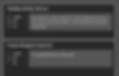
Click "Add Audio Files" and select any number of dialog audio files, which can be .wav, .aif, or .mp3. The maximum length is 21 seconds per file. For each file, the app will send you back a text transcription like these. You can edit the text if necessary.

When you're happy with the text, choose "Blender' from the platform pulldown menu, and enter your project frame rate. Loose Lips works for any frame rate, including decimals. If it's 29.97, just type that in. Then, click "Get Keyframes", and save your data files.

.jpg)




